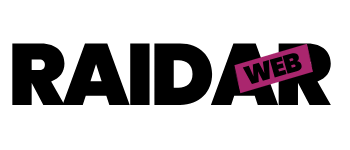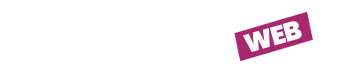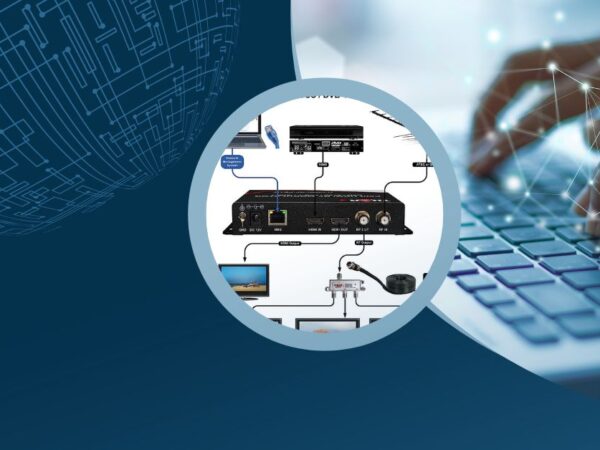Beta Crunchyroll Black Screen: A Troubleshooting Guide
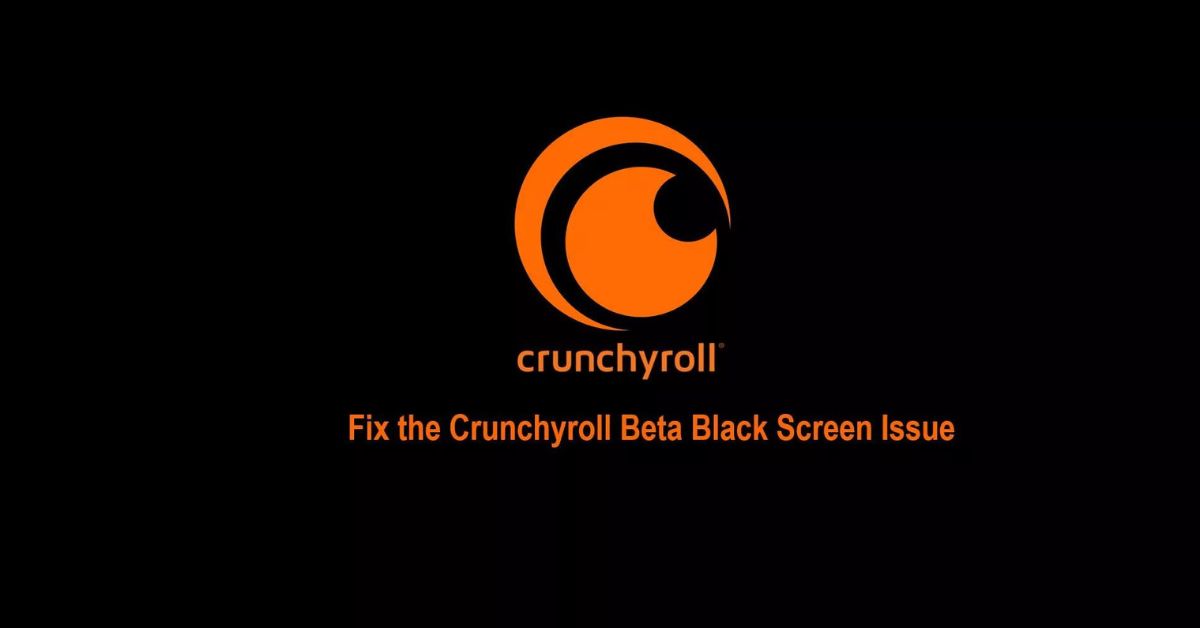
Crunchyroll, a popular streaming platform for anime and Asian content enthusiasts, has captivated millions of users worldwide. However, encountering technical issues like a black screen while using the beta version of Crunchyroll can be frustrating. In this article, we will delve into the causes behind the beta Crunchyroll black screen issue and provide you with a comprehensive troubleshooting guide to resolve it. So, let’s get started!
1. Understanding the Beta Crunchyroll Black Screen Issue
The beta version of Crunchyroll occasionally presents users with a black screen instead of the expected video playback. This issue can occur due to various reasons, including browser settings, compatibility issues, outdated drivers, or problems with the Crunchyroll platform itself. Resolving this issue requires a systematic approach, examining potential causes and applying appropriate troubleshooting steps.
2. Common Causes of the Beta Crunchyroll Black Screen Issue
Several factors can contribute to the beta Crunchyroll black screen problem. These include:
- Outdated browser cache and cookies conflicting with the playback process.
- Browser extensions interfering with the streaming functionality.
- Outdated browser or graphics drivers causing incompatibility issues.
- Unstable or slow internet connection affecting the video playback.
- Antivirus or firewall settings blocking Crunchyroll’s video content.
- Browser-specific issues related to compatibility with the beta version.
- Technical glitches within the Crunchyroll platform itself.
Understanding these causes will help you navigate the troubleshooting process more effectively.
3. Troubleshooting Steps to Fix the Beta Crunchyroll Black Screen Issue
To resolve the beta Crunchyroll black screen problem, follow these troubleshooting steps:
3.1 Clearing Browser Cache and Cookies
Clearing your browser’s cache and cookies can often resolve playback issues. Here’s how to do it:
- Go to the settings menu of your browser.
- Locate the option to clear browsing data.
- Select the cache and cookies checkboxes.
- Click on the “Clear data” button to remove the stored information.
3.2 Disabling Browser Extensions
Certain browser extensions might conflict with Crunchyroll’s playback functionality. Try disabling them temporarily by following these steps:
- Open your browser’s settings or extensions menu.
- Locate the installed extensions list.
- Disable the extensions one by one.
- Restart your browser and check if the black screen issue persists.
3.3 Updating Browser and Graphics Drivers
Outdated browser or graphics drivers can cause compatibility issues. To update them:
- Visit your browser’s official website.
- Look for the latest version of the browser and download it.
- Install the updated version.
- Similarly, visit your graphics card manufacturer’s website.
- Download and install the latest drivers for your specific graphics card model.
3.4 Checking Internet Connection
A stable and reliable internet connection is crucial for seamless video streaming. Perform the following steps to ensure a smooth experience:
- Restart your modem and router.
- Connect your device directly to the router using an Ethernet cable.
- Run a speed test to check your internet connection’s speed and stability.
- Contact your internet service provider (ISP) if you experience persistent connectivity issues.
3.5 Temporarily Disabling Antivirus and Firewall
Firewall or antivirus settings might block Crunchyroll’s video content. Temporarily disable them to see if it resolves the issue:
- Open your antivirus or firewall software.
- Locate the option to disable protection temporarily.
- Disable the antivirus or firewall.
- Restart your browser and try playing a video on Crunchyroll.
3.6 Trying a Different Browser
If the black screen issue persists, try using a different browser. Sometimes, specific browsers encounter compatibility problems with certain websites:
- Install an alternative browser (e.g., Mozilla Firefox, Google Chrome, etc.).
- Open the new browser.
- Access Crunchyroll and check if the black screen problem still occurs.
3.7 Contacting Crunchyroll Support
If none of the previous steps resolved the issue, it’s advisable to reach out to Crunchyroll’s support team. Provide them with specific details about the problem you’re facing, including the steps you’ve already taken. They can guide you further and offer tailored solutions to your situation.
4. Additional Tips to Optimize Your Crunchyroll Viewing Experience
Aside from troubleshooting the black screen issue, here are some additional tips to enhance your overall Crunchyroll viewing experience:
- Ensure you have a stable and high-speed internet connection.
- Close other bandwidth-consuming applications or downloads while streaming.
- Keep your browser and operating system up to date.
- Disable any unnecessary browser plugins or extensions.
- Restart your device periodically to refresh system resources.
- Opt for a wired connection instead of relying on Wi-Fi for better stability.
- Consider upgrading to a premium Crunchyroll subscription for ad-free viewing and exclusive features.
Conclusion
The beta Crunchyroll black screen issue can be frustrating, but with the right troubleshooting steps, you can overcome it. We explored the common causes behind this problem and provided a comprehensive guide to resolve it. By following the outlined steps, you’ll be able to enjoy uninterrupted anime streaming on Crunchyroll.
Please explore our site for more exciting content if you liked this article.